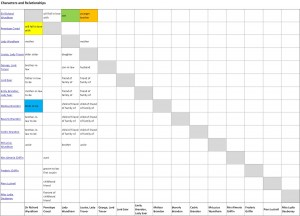Welcome to the second post of this 3-part series about keeping track of your characters – the one with The Free Download. In the previous post, I covered what pieces of information about your characters you could and should define.
You have now created a lot of data for each character. How to handle it? The answer depends on your preferences. Here are some options:
Traditional approach
You can jot down your list of characters and any other background information on paper or in a notebook. If you want to be able to scribble ideas into your material and have your support data available independent of your computer, this can be the way for you.
Software
In these modern times, computers are such handy tools. As you probably write your novel on a computer anyway, you can use Word or Excel or comparable office software for your notes about your story. There is also software with “notebook functionality”, like Microsoft OneNote or Evernote.
You will even find special software for writers that includes databases for characters and locations. No application I have seen was excessively expensive, and there is some freeware available. Let me know if you want to look into that.
I use Word and Excel. Here is an example of how you can build your own character database in Excel:
The character matrix
For an overview of your characters and how they are related, I suggest drawing up a character matrix.
Here is an example of a character matrix done in Excel. It looks like a distance table in a road atlas. The names of the characters are on the left and in the bottom row. The fields in the middle show how they are related. The example is based on the main characters of Georgette Heyer’s novel “The Corinthian”.
Character matrix of the main characters of The Corinthian by Georgette Heyer (click on the image to enlarge it):
With the help this matrix, we can find out how Sir Richard Wyndham is related to other characters: His name is at the very top of the left column. By moving right until you come to the column of Lady Wyndham (see her name in the bottom row?), you see he is her son (green cell). He is also the younger brother of Louisa (orange cell).
To find out how other characters are related to Sir Richard, go back to the left column, find the name of, for example, Penelope Creed. You will see that she is going to fall in love with him (yellow cell). Melissa Brandon, though, is his bride-to-be (blue cell), so there seems to be some conflict of interests.
Free tool: An Excel file for everything
I have written in my previous post about the attributes you might want to write down about your characters. You have also seen a proposal for a suitable layout. If you do that in Excel, you can put the list of characteristics into the same file as the character matrix. This gives you the option to create links between the sheets, so what you get is one Excel file with the complete data.
As a special service for you, here is a free sample Excel file for you to download and to work with. It does not include macros, so you don’t have to worry about viruses.
Click on the file name to open the file: Character Database
How the tool works:
This Excel file combines the character matrix (first worksheet) and the list of characteristics (the following 15 worksheets). There is a hyperlink attached to each name in the left column of the character matrix. If you click on a name, the worksheet containing the person’s list of characteristics will open.
When you download the file, it still contains the names of the characters of The Corinthian. To edit them, simply type them over with the names of your own characters. Do NOT press the Delete button, as this will delete the hyperlink. I hope you enjoy working with the file.
In my next post, I will provide an example of a completely filled-in list of characteristics, and
I will include a quiz!
So please come back in a few days or subscribe to this blog by using the “Follow” button below to get notified about the next post.